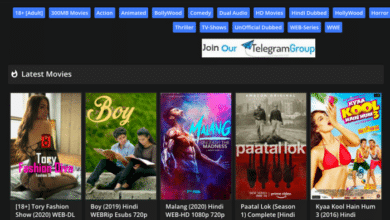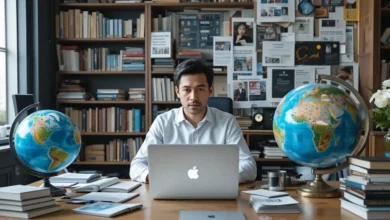Mastering Layout Managers in Java: A Comprehensive Guide
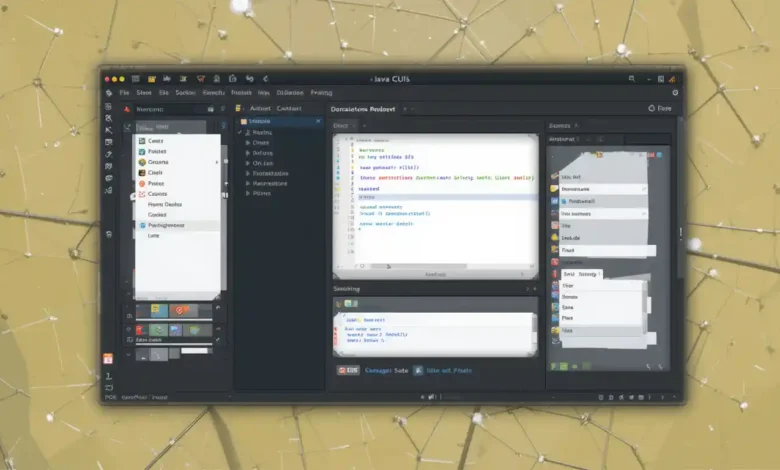
Introduction
Layout managers in Java are essential for creating graphical user interfaces (GUIs) that are organized and visually appealing. These managers control the size and position of components within a container. Understanding how each layout manager works will allow you to create more complex and user-friendly interfaces.
Why Use a Layout Manager?
Using a layout manager in Java helps in creating responsive and adaptable GUIs that look good on different screen sizes and resolutions. They handle the layout automatically, reducing the amount of manual coding required and making maintenance easier.
Types of Layout Managers
Java offers several types of layout managers, each with its own unique properties and suitable for different scenarios:
FlowLayout: Simple and Straightforward
FlowLayout is a layout manager in Java that places components in a row, aligned at their baseline, and wraps them as needed. It’s perfect for simple scenarios where you want a natural flow within your GUI, mimicking how words flow in a text editor.
BorderLayout: Dividing Space Effectively
BorderLayout is a commonly used layout manager in Java that divides the container into five areas: north, south, east, west, and center. This manager is ideal for creating a primary structure in your application, where each section has a specific role.
GridLayout: Equal-Sized Components
GridLayout arranges components in a rectangular grid. This layout manager in Java is useful when you need to create a simple, visually uniform interface, such as a calculator keypad.
BoxLayout: Aligning Components
BoxLayout allows multiple components to be laid out either vertically or horizontally. This layout manager in Java is useful for stacking components or placing them in a single row or column, providing more control over their alignment.
CardLayout: Managing Component Stacks
CardLayout is a layout manager in Java that allows you to stack multiple components on top of each other, much like a deck of cards. It’s particularly useful for creating wizard-like interfaces or for situations where you need to switch between different views.
Choosing the Right Layout Manager
Selecting the right layout manager in Java depends on the specific needs of your application. Consider the importance of alignment, spacing, and responsiveness when choosing a layout manager.
Common Mistakes to Avoid
When using layout managers in Java, common pitfalls include neglecting the dynamic resizing of components and overusing panels. Ensure that your application remains user-friendly and responsive across different devices by testing different layouts.
Conclusion
Layout managers in Java are powerful tools that help developers create professional, clean, and responsive GUIs. By understanding the various types of layout managers and their appropriate applications, you can enhance the user experience and maintainability of your Java applications.
FAQs
- What is a layout manager in Java?
- A layout manager is a part of the Java AWT (Abstract Window Toolkit) and Swing that controls the size and position of components within a container.
- Can I use multiple layout managers in a single Java application?
- Yes, you can nest different layout managers within different panels to achieve more complex and responsive layouts.
- How does a layout manager improve GUI design?
- A layout manager automates the arrangement of GUI components, ensuring that they adapt to different screen sizes and changes in the window size.
- What layout manager should I use for a responsive design in Java?
- BoxLayout and BorderLayout are particularly effective for creating responsive designs, as they provide flexibility in alignment and component distribution.
- Are there any tools to help visualize the effect of different layout managers?
- Yes, several IDEs like Eclipse and IntelliJ IDEA offer GUI builders that visually demonstrate how different layout managers will affect the layout of components.